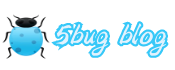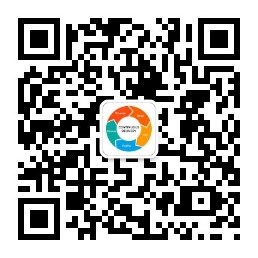吾八哥学Selenium(三):操作复选框checkbox/单选框radio的方法
复选框checkbox和单选框radio是web网站里经常会使用到的两个控件,那么在web自动化测试的时候如何利用Selenium来操作这俩控件呢?今天我们就来简单入门练习一下!
html测试页面代码如下:
<html> <head> <meta http-equiv="content-type" content="text/html;charset=utf-8" /> <title>学Python网 - selenium学习测试页面</title> </head> <body> <h2>请选择你喜欢的开发语言</h2> <form> <p><input type="checkbox" id="c1" />C/C++</p> <p><input type="checkbox" id="c2" />Java</p> <p><input type="checkbox" id="c3" />Python</p> <p><input type="checkbox" id="c4" />PHP</p> <p><input type="checkbox" id="c5" />Golang</p> </form> <h2>您是否喜欢您现在的工作?</h2> <form> <p><input type="radio" name="lovework" value="love" id="rlove" />喜欢</p> <p><input type="radio" name="lovework" value="hate" id="rhate" />不喜欢</p> <p><input type="radio" name="lovework" value="none" id="rnone" />无所谓</p> </form> </body> </html>
从HTML代码看,这里面的复选框checkbox和单选框radio都是input标签,那么我们可以遍历出所有的input标签元素了,而且这些元素也都有id,所以find_element_by_id和find_element_by_xpath操作单个元素也都是可行的。
Python代码练习:
# Autor: 5bug
# WebSite: http://www.XuePython.wang
# 学Python网QQ群: 643829693
from selenium import webdriver
driver = webdriver.Chrome("C:/Users/5bug/AppData/Local/Google/Chrome/Application/chromedriver.exe")
driver.maximize_window()
driver.get('file:///E:\MyCodes\Python\demos\XuePython.wang\html\check_radio.html')
#遍历得到checkbox/radio,并勾选指定的checkbox/radio
inputs = driver.find_elements_by_tag_name("input")
for input in inputs:
# 读取元素id
attr_id = input.get_attribute("id")
print(attr_id)
element_type = input.get_attribute("type")
if element_type == "checkbox":
#如果id在爱好的id数组内则勾选
if input.is_enabled() & (attr_id in ["c1", "c3"]) & (not input.is_selected()):
input.click()
elif element_type == "radio":
#勾选喜欢现在的工作选项
if (attr_id == "rlove") & input.is_enabled() & (not input.is_selected()):
input.click()这里用到了下面几个方法:
find_elements_by_tag_name根据标签名称获得元素列表
get_attribute获取某个属性
is_enabled方法是用于判断是否可用
is_selected方法是用于判断是否选中
is_displayed方法是用于判断是否显示
运行输出结果如下: